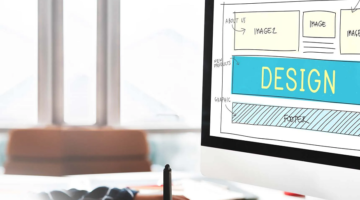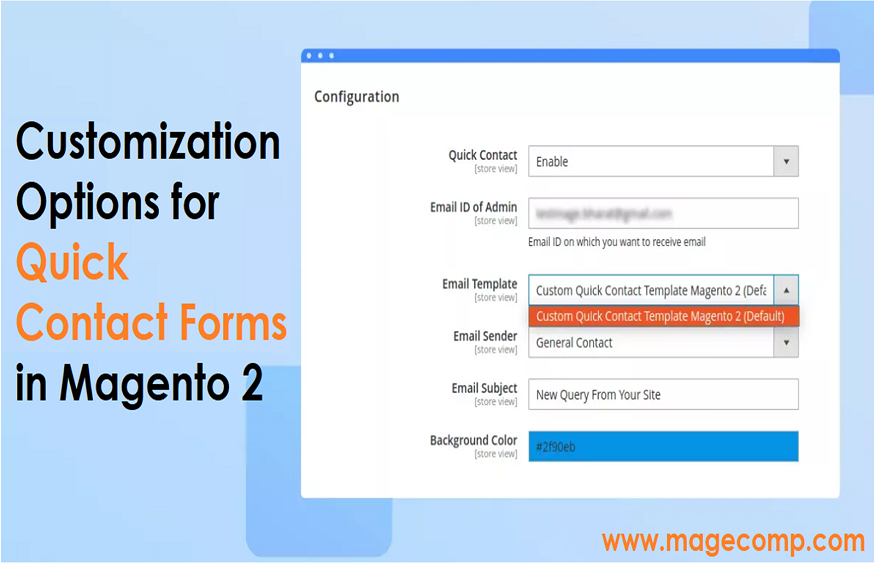
Customization Options for Quick Contact Forms in Magento 2
In the ever-evolving landscape of e-commerce, providing a seamless and personalized user experience is key to success. One crucial element of this experience is the quick contact form, a gateway for customers to reach out, make inquiries, or express interest. Magento 2, a robust e-commerce platform, empowers online businesses with a versatile Quick Contact Form Extension, offering an array of customization options. In this blog post, we’ll delve into the world of customization possibilities, demonstrating how Magento 2 users can tailor their quick contact forms to align with their brand identity and meet the unique needs of their customers.
Understanding the Importance of Customization
Before we dive into the customization options, let’s underscore why customization matters. Every business is unique, and the way it communicates with its audience should reflect that individuality. Customizing the quick contact form not only enhances the aesthetic appeal of your website but also ensures that the form aligns with your brand messaging, making it more relatable for users.
Form Fields Customization
One of the primary customization options in the Magento 2 Quick Contact Form Extension is the ability to tailor form fields. Businesses can choose to include or exclude specific fields based on their information requirements. For instance, an e-commerce store selling both physical and digital products might want to include a dropdown menu for users to specify their product type of interest.
Styling and Layout
The visual presentation of the quick contact form plays a significant role in capturing user attention. Magento 2 provides users with the flexibility to customize the styling and layout of the form. From color schemes to font styles, businesses can align the form’s aesthetics with their website’s overall design. Additionally, experimenting with different layouts can optimize the form for better user engagement and conversions.
Conditional Logic
Magento 2 takes customization a step further with the incorporation of conditional logic in quick contact forms. This advanced feature allows businesses to show or hide specific form fields based on user input. For example, a support inquiry form might dynamically display relevant fields based on the user’s initial selection of the type of support they need.
Personalized Confirmation Messages
After a user submits a quick contact form, the confirmation message is an opportunity to reinforce brand personality and provide additional information. Magento 2 allows businesses to customize these confirmation messages, enabling them to express gratitude, set expectations, or even provide links to relevant resources.
Integration with Third-Party Applications
For businesses utilizing other tools such as CRM software or marketing automation platforms, the Magento 2 Quick Contact Form Extension offers seamless integration options. This customization allows for the automatic transfer of form submissions to external systems, streamlining data management processes, and ensuring a cohesive customer experience.
Implementing Customizations: A Step-by-Step Guide
To make the customization process more accessible, let’s outline a step-by-step guide for implementing changes to the quick contact form in Magento 2:
Step 1: Navigate to Quick Contact Form Settings
Log in to your Magento 2 admin panel.
Locate the Quick Contact Form Extension settings in the admin menu.
Step 2: Customize Form Fields
Access the form fields section to add, remove, or rearrange fields as needed.
Adjust field labels and placeholder text to match your brand tone.
Step 3: Styling and Layout
Explore the styling options to modify colors, fonts, and the overall form layout.
Preview changes to ensure the form aligns with your website’s design.
Step 4: Implement Conditional Logic
Configure conditional logic settings to dynamically adjust form fields based on user input.
Test the form in various scenarios to ensure a smooth user experience.
Step 5: Personalize Confirmation Messages
Edit the default confirmation message to reflect your brand voice.
Consider adding relevant links or information to enhance user engagement.
Step 6: Integrate with Third-Party Applications
Configure integration settings to connect the quick contact form with external platforms.
Verify the data transfer process to ensure seamless integration.
Conclusion
Customization is the cornerstone of creating a unique and memorable online presence. With the Magento 2 Quick Contact Form Extension, businesses can harness the power of customization to tailor their communication channels and provide an unparalleled user experience. By exploring the diverse customization options outlined in this post, you can elevate your quick contact forms from mere functional elements to powerful tools that resonate with your audience and drive meaningful interactions. Embrace the potential for personalization, and watch as your quick contact forms become a dynamic extension of your brand identity in the digital realm.